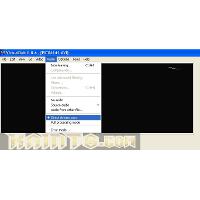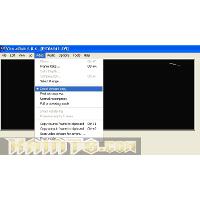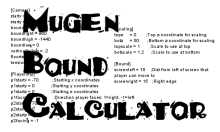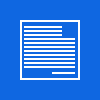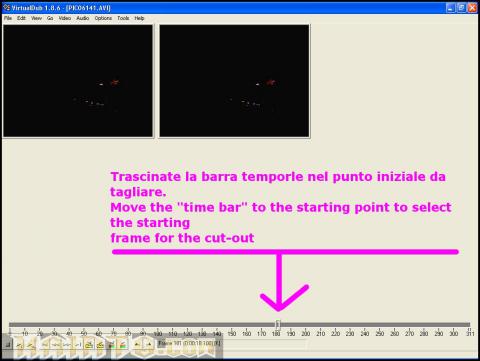
How to cut segment from any videos!
Easy
This tutorial will show You how to cut an unwanted/un-needed segment of a video... in this way You can get a video of less megabytes and with the content that you have choosed.
- Run VirtualDub-1.9.7
- Open Your video [ctrl+O]
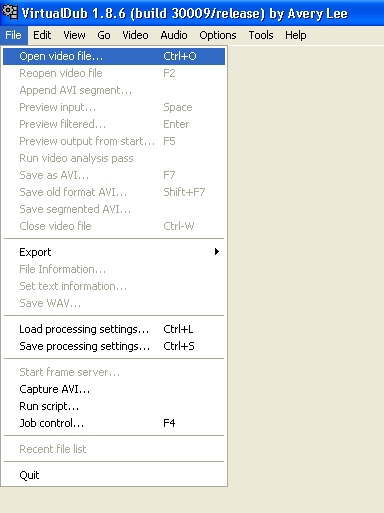
- move the "time bar" to the frame that You have choosed as starting point for your selection.

- Go on "Edit" and than click on "Set selection start" [home]
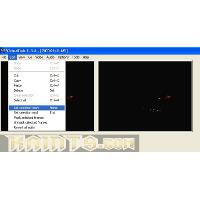
- move the "time bar" to the frame that You have choosed as ending point for your selection.

- Go on "Edit" and than click on "Set selection end"

- Now press the "delete" key on your keybord to delete the un-needed/un-wanted part of the video

If You don't need any other changes on the video you can use this rapid setting for the "audio" and "video":
Go to the main menù and choose: File / Save as Avi [F7]
to encode your new video with your logo ^_^
End ;)
The settings for the "Audio" and "video" that we have used in this tutorial... doesn't let you put a logo on the video... to apply a logo you must choose a audio and video codec.
Read the tutorial "how to put yur logo on a video" to get an example of basic settings to encode a video, from this link: How to add a logo to your videos !!
by
Kain The Supreme.