Gimp


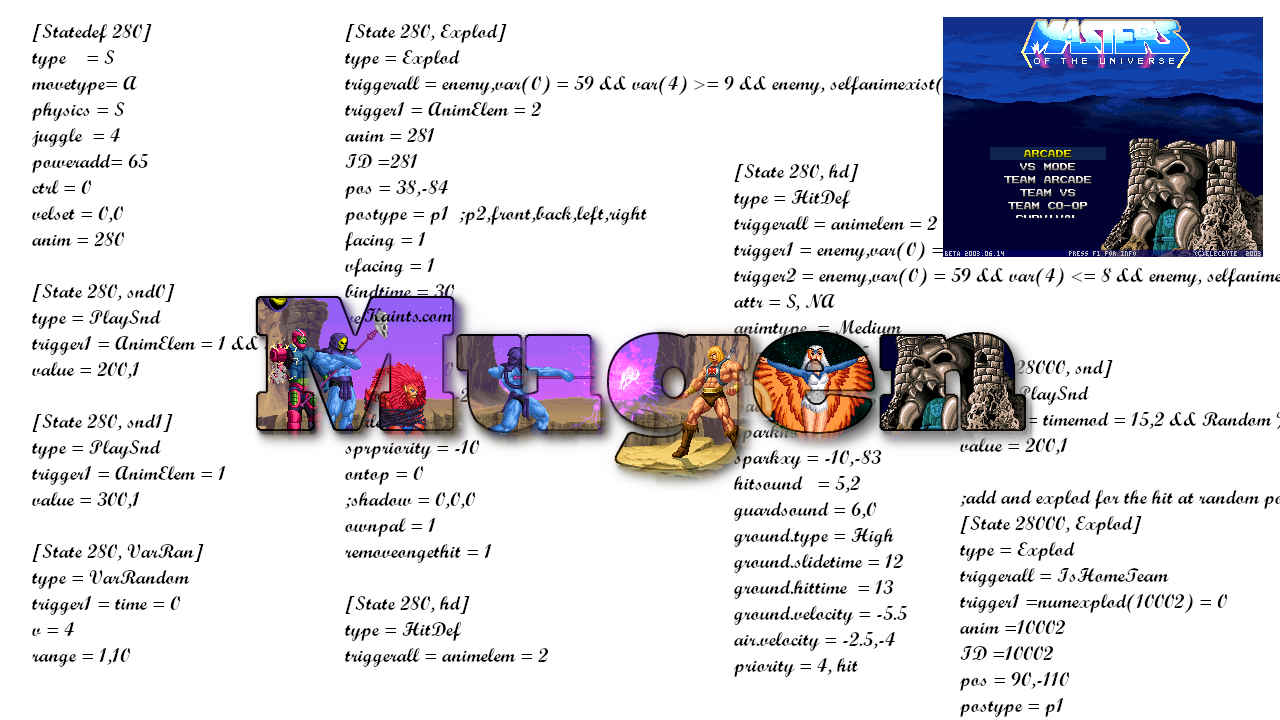

Per i miei 45 anni, un nuovo post con piccoli aggiornamenti personali.
Sono passati due anni dall'ultimo aggiornamento quindi credo sia una buona cosa aggiornarvi sui cambiamenti nella mia vita.

"Capcom World: Medieval City" creato da me sotto richiesta/proposta di Heka e con la musica di WizzyWhipitWonderful è stato aggiornato, leggete per saperne di più!
"Capcom World: Medieval City" created by me at the request / proposal of Heka and with the music of WizzyWhipitWonderful updated, read more to get more info and dowload link!!
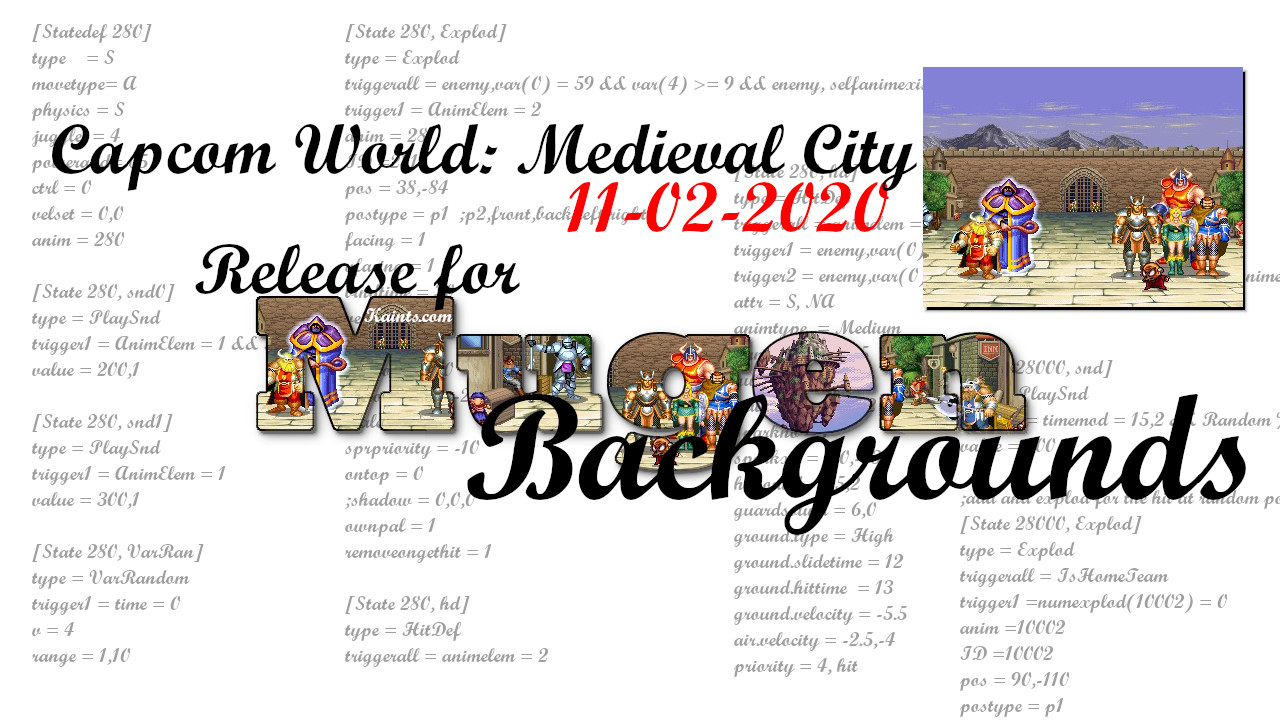
Dopo il mio solito tempo di latitanza ahahah torno con un nuovo stage.
Premetto che sto aggiornando tutti i miei personaggi (sono un eterno indeciso quindi, creo codice, tolgo codice, aggiorno un particolare e cose cosi) e credo che presto li metterò tutti online con un doppio codice, sia per WinMugen che più specifico per Mugen 1.0, dopo questo...
Questo stage è nato dalla collaborazione tra me ed Heka, ho iniziato a lavorarci il 27 dicembre del 2019 ma dopo rinvii, cambiamenti e altro siamo riusciti solo ora a metterlo online.
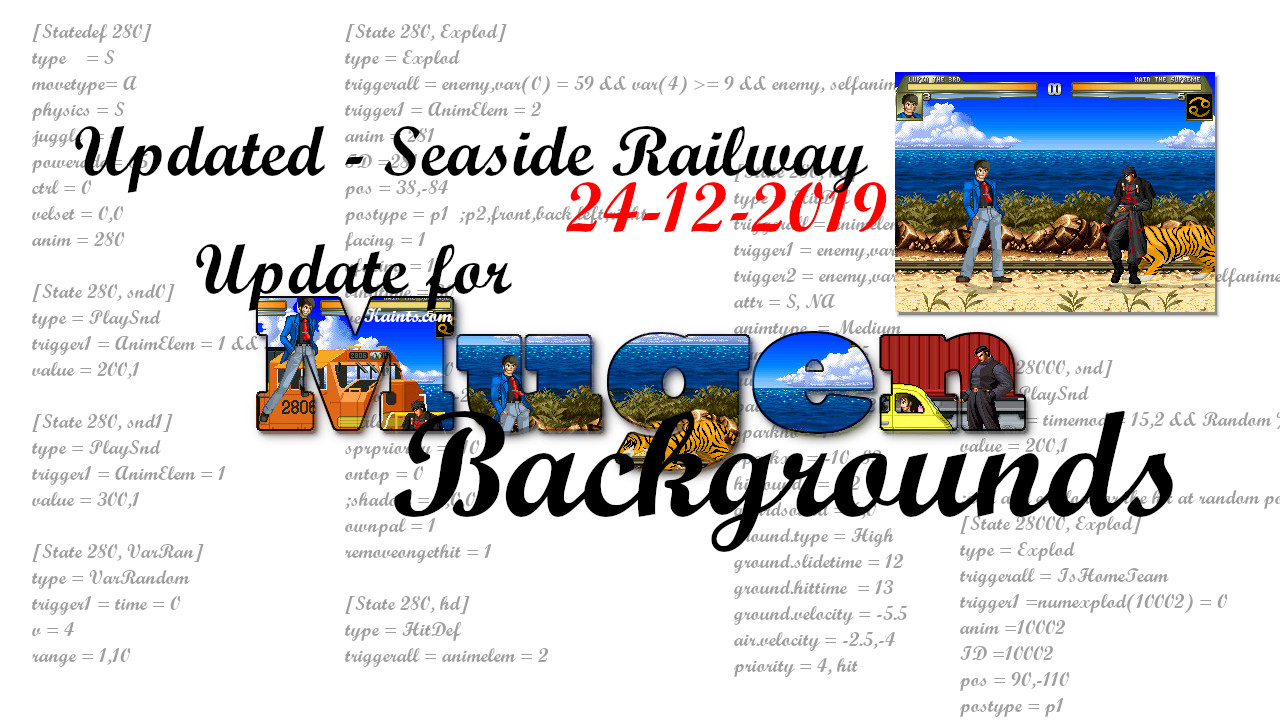
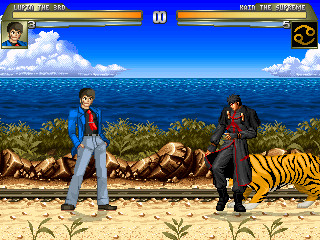
Dopo quasi un mese (lo stage è stato infatti rilasciato il 29 Novembre) aggiorno questo mio stage originale creato impiegando le frames create da Jebo14 e migliorato grazie i consigli di alcuni utenti di "Infinity Mugen Team" e soprattuto grazie all'aiuto e ai consigli di Heka.
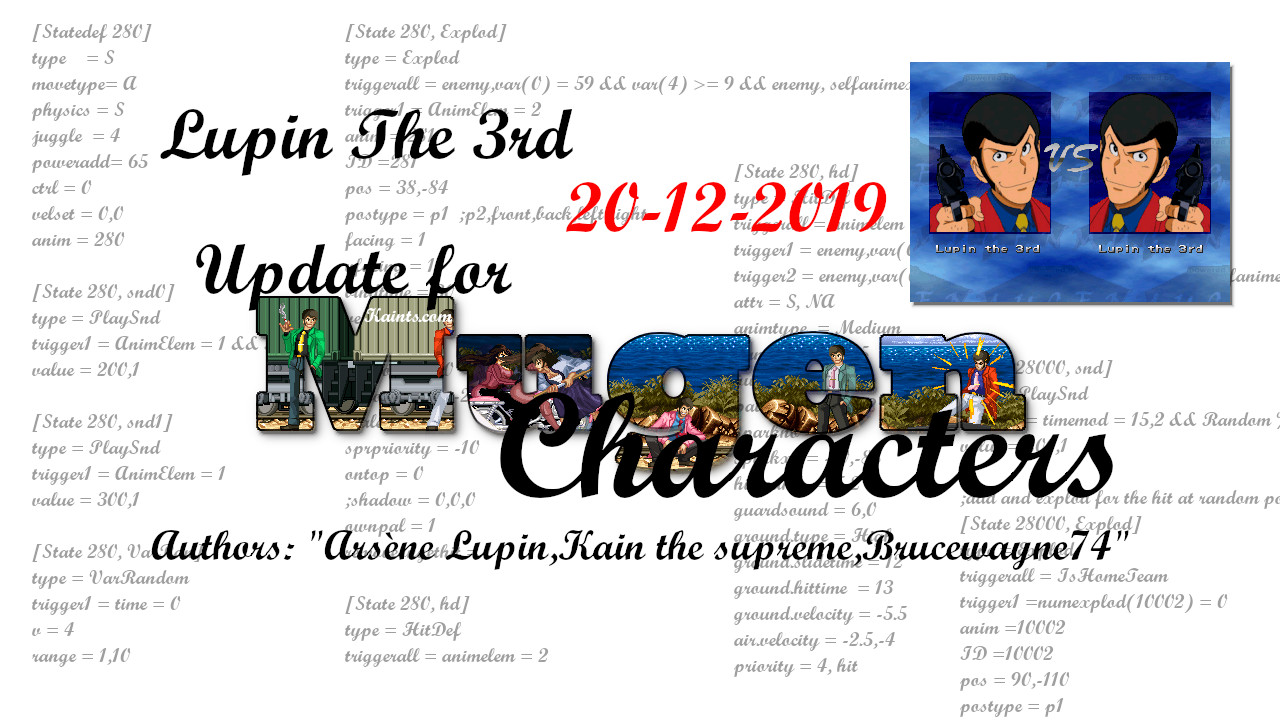
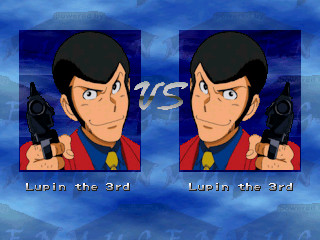
Oggi vi porto una piccola grande novità!
ArseneLupin, il mio vecchio char, è stato aggioranto da BruceWayne74 (conosciuto anche come TheGianni74 o Gianni from Partinico) grazie anche a qualche nuovo (un bel po' a dire il vero) file grafico creato da ArseneLupin (Davide Spadoni).
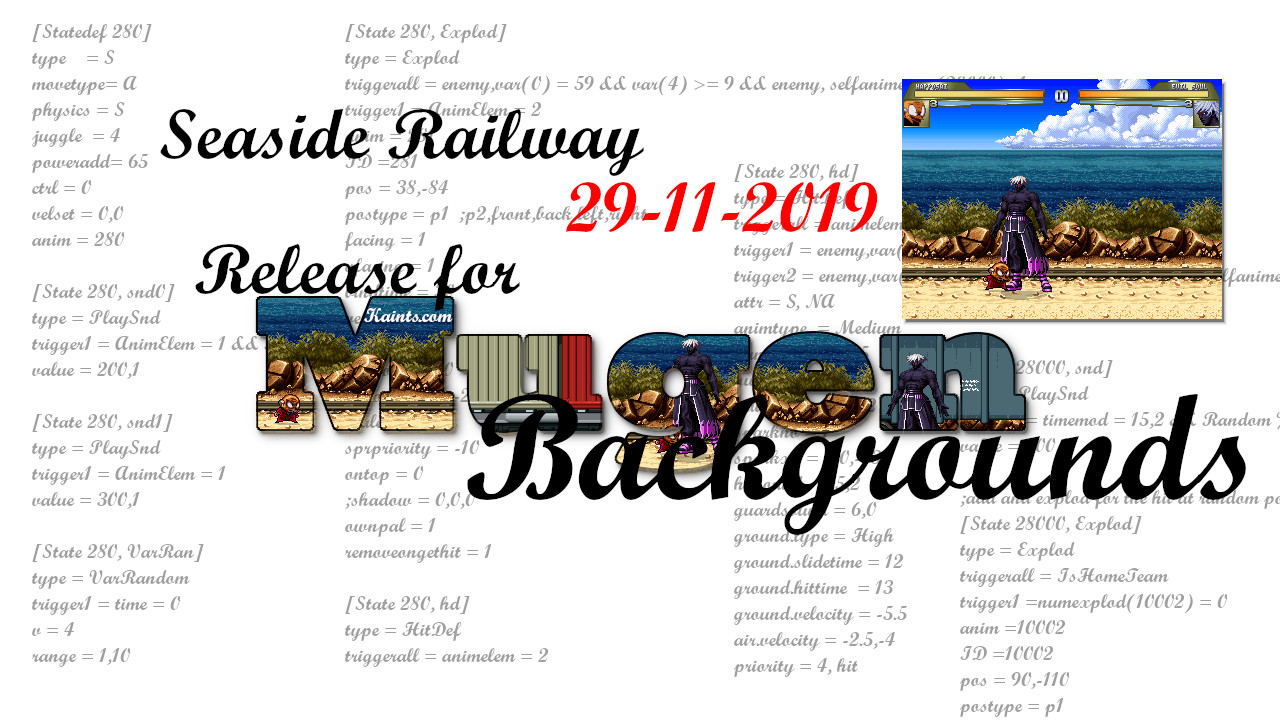

Dopo il solito periodo di silenzio, ma non di inattività, eccomi con qualcosa di nuovo ed originale.

Ho Aggiornato tutti gli stages (Backgrounds) dedicati al WinMugen presenti sul sito e gli ho adattati al Mugen 1.0 e Mugen 1.1b1!!!
I have updated all the stages (Backgrounds) dedicated to WinMugen on the site and I have adapted them to Mugen 1.0 and Mugen 1.1b1 !!!
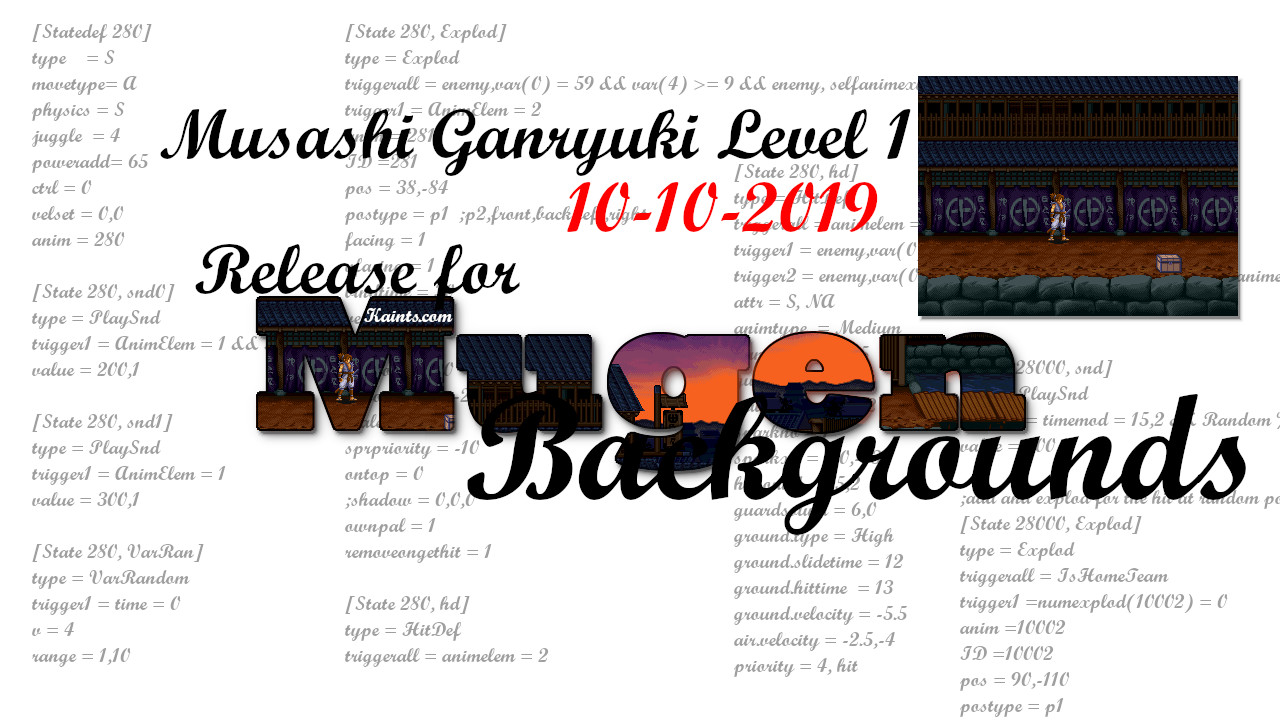
Dopo la precedente release ho deciso di provare a creare qualcosa di nuovo.
Cosi mi sono messo all'opera e sono riuscito a creare un nuovo stage (977 pixels per 394 pixels - è possibile effettuare dei bei salti), anche questo è tratto da Musashi Ganryuki o Ganryu come al precedente ed è la prima parte del primo Livello.
Spero sia di vostro gradimento!!
- Animato!
***

Salve a tutti!
Dopo anni e dopo l'aggiornamento del sito ritorno a rilasciare qualcosa per il mugen (testato anche sul Mugen 1.0 e 1.1).
Si tratta di uno stage creato da me nel lontano "2003" e creduto perso durante uno dei tanti crash di sistema e consequente "Format c:" (insomma ho dovuto formattare l'harddisk perdendo tanti files a me utili e cari).
Però per fortuna e per caso sono riuscito a recuperare un vecchio DVD pieno di backups, tra essi anche uno che riguardava proprio il mugen.
Come avevo promesso nell'articolo precedente (questo «Kaints.com») ho aggiornato gli scripts per Gimp in modo tale che rispondano ai requesiti di Gimp.org e che funzionino sempre senza messaggi di errori.
Salve,
Ben ritrovati sul sito "Kaints.com".
Come potete vedere il sito è stato finalmente aggiornato e ripulito.
Salve,
Dopo mille promesse ecco che il sito viene messo in manutenzione e presto verrà mostrata una prima elementare versione, alla quale seguirà pian piano la versione finale.
I vecchi file per mugen/winmugen verranno ripristinati nei prossimi giorni.
by
Kain the supreme.

Questo/a opera è pubblicato/a sotto una Licenza Creative Commons.
VIDEO:
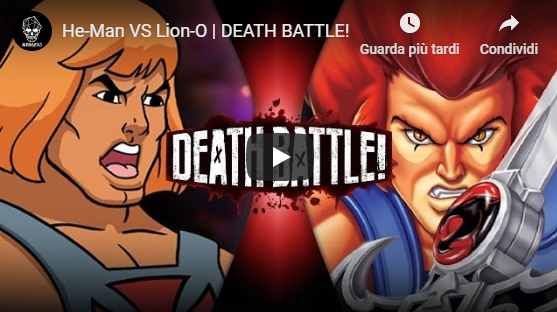
Quando sei fiero di aver prodotto qualcosa e che qualcuno lo apprezza.
Il nostro "He-Man" è stato e lo è ancora protagonista di uno dei video di "Death Match".

Questo è il titolo del mio nuovo giochino, vi lascio qui sotto il video e il link per poterci giocare.
Condividete i vostri punteggi su facebook e gareggiate con i vostri amici.
Copyright © 2025, Kain The Supreme
Theme Originally Created by Devsaran
