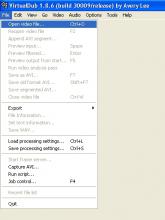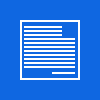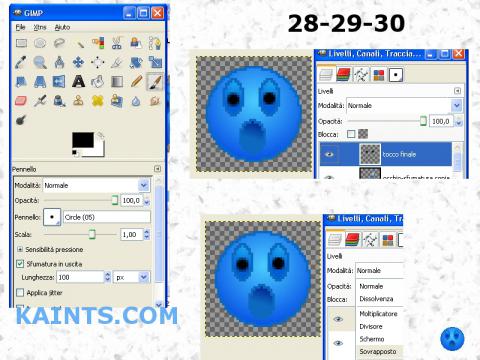
Creare un smile - Create a smile
Facile - Easy

Questo/a opera è pubblicato sotto una Licenza Creative Commons.
- Create una nuova immagine / Make a new Immage ( 48*48 or 16*16 for favicon )
- Usate la selezione elliticca e create un cerchio / use the elliptical tool and create a circle
- Riempite questo cerchio usando il colore / Fill this circle using the color: #0d69bf

- Riducete la selezione di un pixel ( Selezione / Riduci ) / Resize the selection by 1 pixel ( select / Reduce or similar )
- Riempite la selezione con il colore / Fill the selection with: #288ef1
- Create un nuovo livello / Create a new Layer ( Gradient )
- Selezionate il tool Gradient ( o premete "L" sulla vostra tastiera ) / Select the Gradient Tool ( or push "L" on your keybord )
- Usate le impostazioni di questa immagine / Use this setting

- Fate iniziare la sfumatura ( tool gradient ) dal centro dell'immagine verso il basso / Start the gradient ( gradient tool ) from the center of your image to the bottom
- Impostate il livello come "sovrapponi" / Set the layer as "overlay"
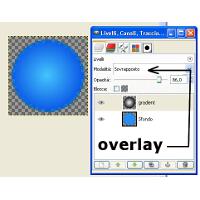
- Deselezionate tutto / Deselct all ( CTRL+SHIFT+A )
- Create un nuovo livello / Create a new Layer ( BOCCA )
- Come fatto prima... create una selezione e riempitela col colore / As already done... create a seleztion and fill it with: #0d69bf
- Create un nuovo livello * Create a new Layer ( BOCCA1 )

- Riducete la selezione di un pixel ( Selezione / Riduci ) / Resize the selection by 1 pixel ( select / Reduce or similar )
- Usate il tool sfumatura con queste impostazioni / Use the Gradient Tool with this setting

- Impostate il livello come "sovrapponi" / Set the layer as "overlay"
- Create un nuovo livello / Create a new Layer ( OCCHIO )
- Create una selezione e riempitela col colore / Create a seleztion and fill it with: #0d69bf
- Create un nuovo livello / Create a new Layer ( OCCHIO1 )
- Riducete la selezione di un pixel ( Selezione / Riduci ) / Resize the selection by 1 pixel ( select / Reduce or similar )
- Impostate i colori cosi: Bianco colore in primo piano e il nostro #0d69bf come sfondo / Set the color in this way: White as foreground and #0d69bf as background
- Selezionate il tool sfumatura con questi settaggi / Select the Gradient tool with this setting
- Disegnate la sfumatura tenendo una piccola diagonale / Draw the gradient making a diagonal
- Settate questo livello su sovrapponi / Set this layer as overlay

- Fate lo stesso per l'altro occhio ^_^
- Finito, avete creato un piccolo smile / Finish, You have created a little smile
- Per dare il tocco finale.. Create un nuovo livello / For the final touch... Crate a new Layer
- Usate il pennello dimensioni 5pxs e disegnate le pupile / Using the 5pxs brush draw the pupils
- Settate questo livello su "sovrapposto" / Set this layer as "overlay"

Video:
By
Kain the supreme